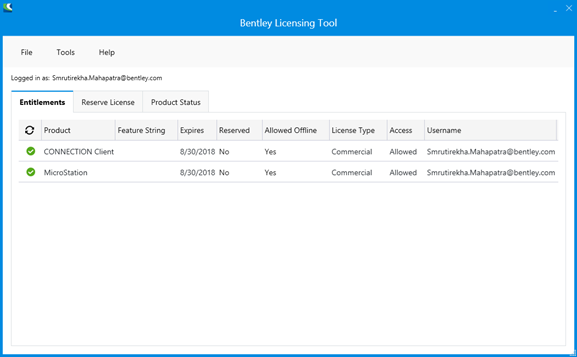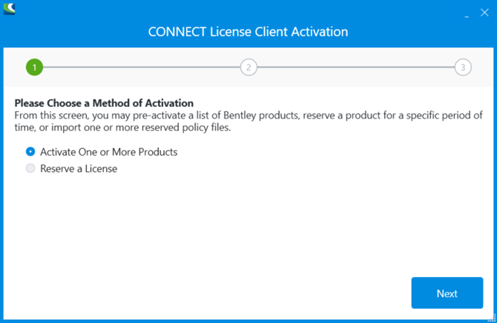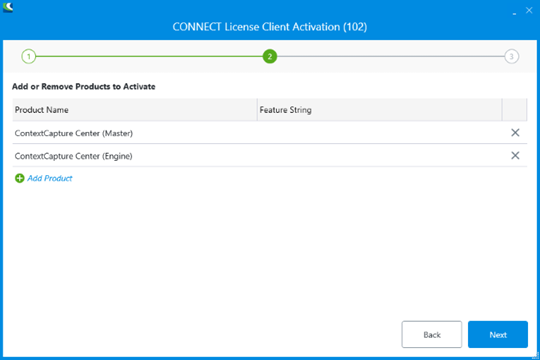Licensing
CONNECT licensing is Bentley's improved licensing model that is being implemented for enhanced security and optimized value for an organization's Bentley Subscriptions. It will not only give organizations more options to monitor and manage their usage but also provide new, advanced licensing features that enhance digital workflows.
CONNECT Licensing integrates the new licensing system with Bentley's Identity Management System (IMS) and the Bentley CONNECT technology platform to allow near-real-time reporting of usage, improved notification and messaging to the user and increased administrative capabilities for organization administrators.
The highlight of CONNECT licensing is the ability to give end users near-real-time alerts, if continuing to start the product will likely generate a term license (also known as overage). If an overage situation is detected, the user will be given an alert and have the option to quit the application before a license is used or to acknowledge that a term license will be generated and proceed with opening the product.
However, this alerting is not a feature that will be enabled by default but, instead, will need to be enabled by an organization's license administrator. Those organization administrators can also grant or deny access to a user for a particular product and to configure other restrictions such as disabling offline usage which would be necessary if the organization is intent on limiting term license generation.
ContextCapture Users will have to sign in to CONNECTION Client with a valid IMS ID associated with their account to access Bentley products and features. By signing into CONNECTION Client users can also find their organization's projects, download software updates, receive relevant notifications, and track their usage.
Used to step through the product activation process. After a product is installed, you must obtain a license and then activate that license.
Bentley Licensing Tool
Open Bentley Licensing Tool to manage your license (Start menu > Programs > CONNECTION Client > Bentley Licensing Tool).
- Entitlements: Allows you to view the products you have entitlement to and related information like date of expiration of license, whether it is reserved or not, type of license and so on.
- Reserve License: Allows you to reserve a license if you want to use the product in offline mode for more than the seven days. You have to sign-in to CONNECTION Client to use the product for the first time. For any subsequent use you can use it in offline mode for a period not more than seven days after which you have to sign-in again or reserve a license.
- Product Status: Shows the list of products you are entitled to and information about their version, duration it is enabled for and so on.
CONNECT License Client Activation Dialog
You can access this dialog from the Bentley Licensing Tool dialog: menu Tools > Activation Wizard.
Used to activate any products. You can pre-activate the products that you wish to use in this dialog, reserve a product of a specific period of time or import a policy file. You can also view which products you do or do not have access to, in this dialog.
Select the method of activation:
- Activate One or More Products: Allows you to pre-activate products you wish to work on.
- Reserve a License: Allows you to reserve a license for a specific period of time.
Select products to activate:
Add or remove products to the list and click Next.
Check the Product activation summary:
Check the product activation list and click Close.
Please read carefully the End User License Agreement in the ContextCapture installation directory.